Fire TV Stick
Fire TV Stick
In order to download and install STB emulator you’ll first need to allow downloads from unknown sources within the settings.
- Under settings of your firestick > My Fire TV and then click OK on Developer Options”.
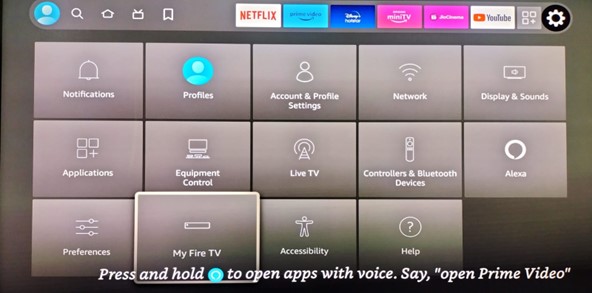
2. Click “OK” to Install application from 3rd party/untrusted sources
3. Now go to the search navigation of your firestick/fire TV and search for ‘Downloader’. And install the Downloader application.
4. Once the app has been installed it will allow you to download any application by using their provider url. Here’s a working URL for STB emulator apk https://www.iptv-go.com/stbpro.apk (Allow to update if asked) and click Install.
5. Once Stb Emu is installed this is how your application icon would appear on homescreen of your firestick/fire tv. Now Open the application. If you can,t find the application after installing go back to search bar and type “Stb Emulator”.
6. When you open STB emu app for the first time you’ll see the screen below and from here you can select the “configure” option.
7. Else you may click 3 line button on your firestick remote to view setings option on your stb emu blue screen.
8. Now clik OK on settings option:
9. Then go to profile: “Add or modify STB profiles
10. Click OK on New profile: Then update portal Name as “City” and save it
11. Now Click OK on portal settings and erase default portal and then update the new portal url as shared by our support team and save it by clicking OK.
12. Once portal url is saved, Click OK on STB configuration and share mac address.
13. We’re done configuring the app, now just keep pressing back or exit until you see the blue screen. Now click settings button option from your firestick remote and scroll down and click EXIT, then relaunch application/Reload portal.
14. Relaunching the application would load portal and the service would load and now you may watch the IPTV service now.